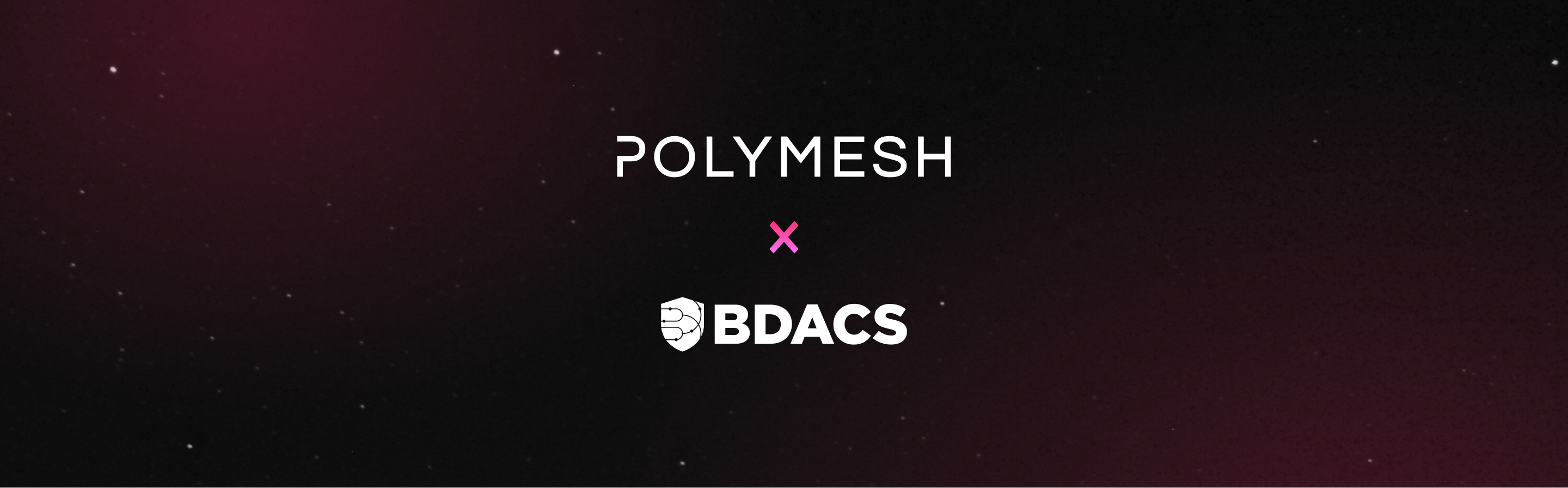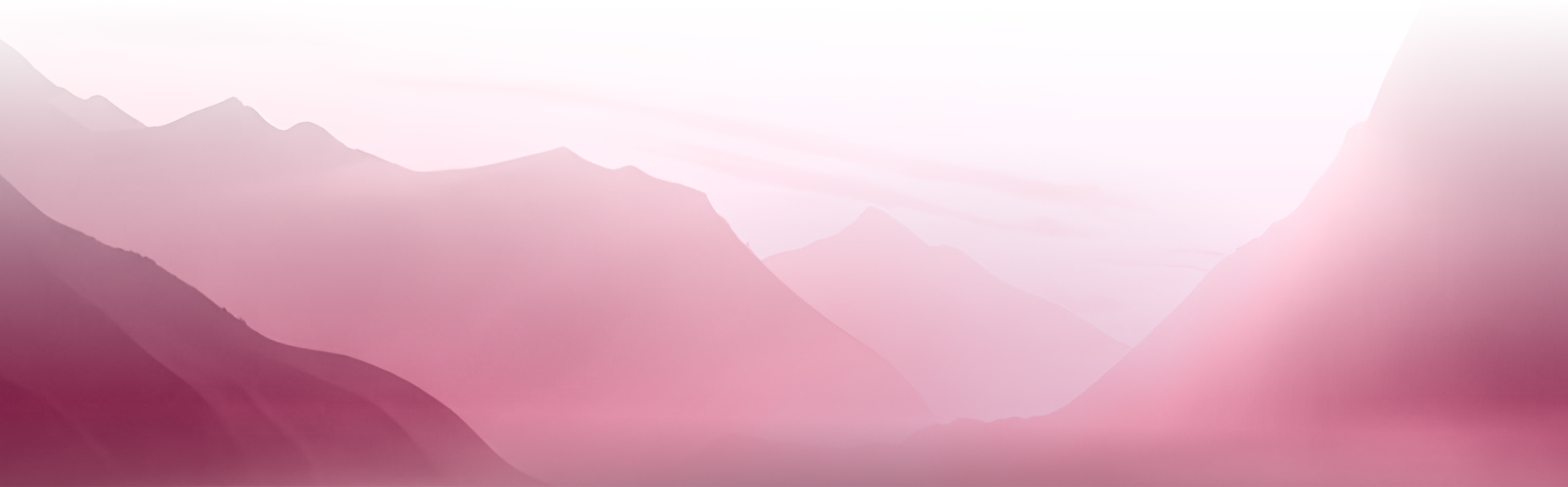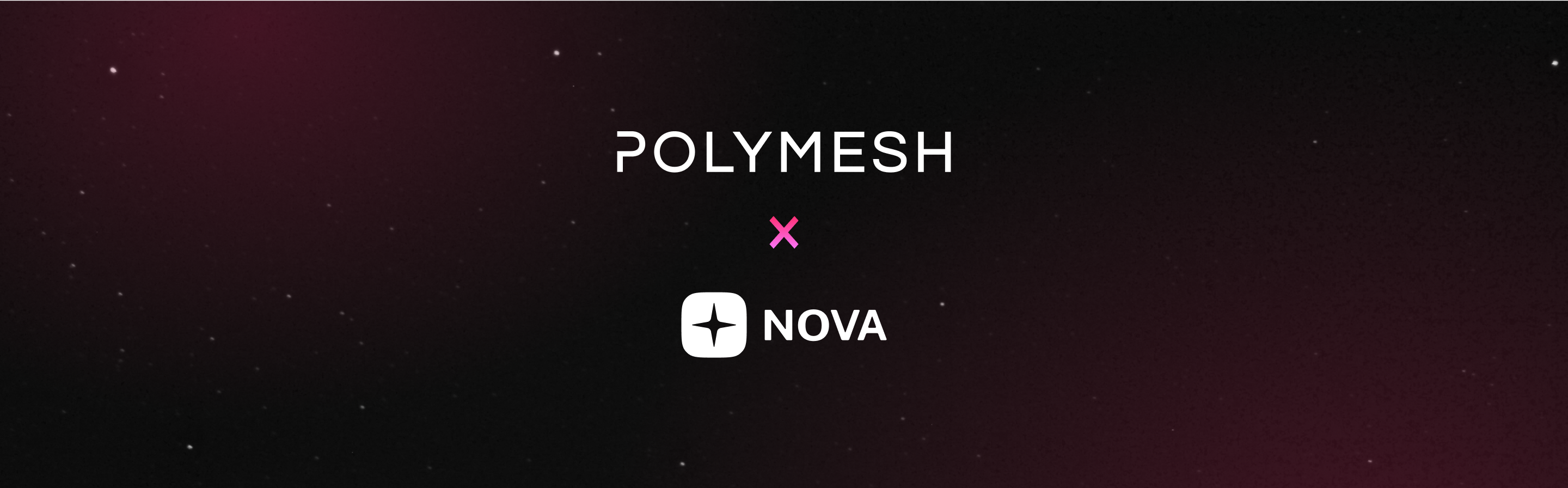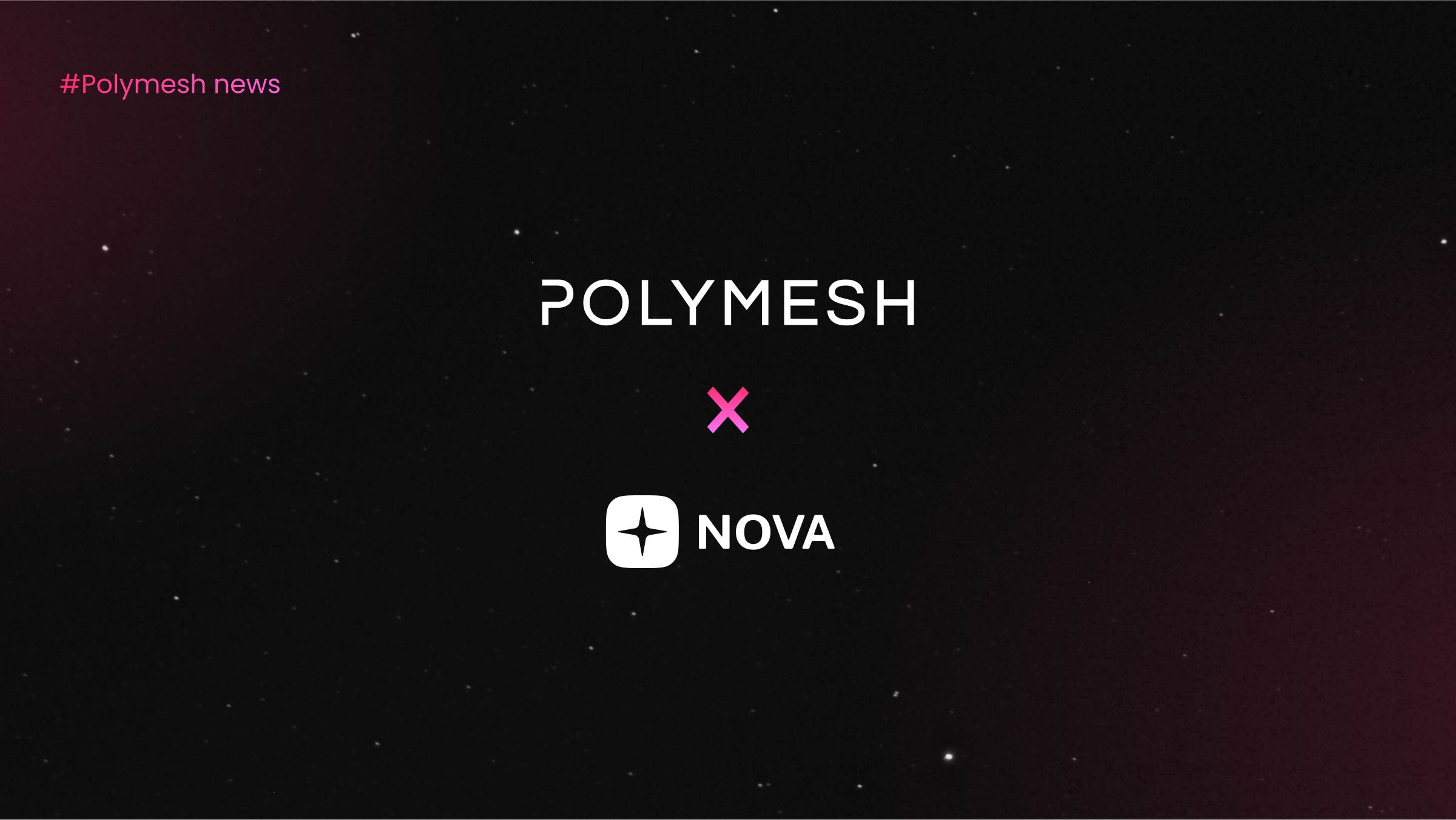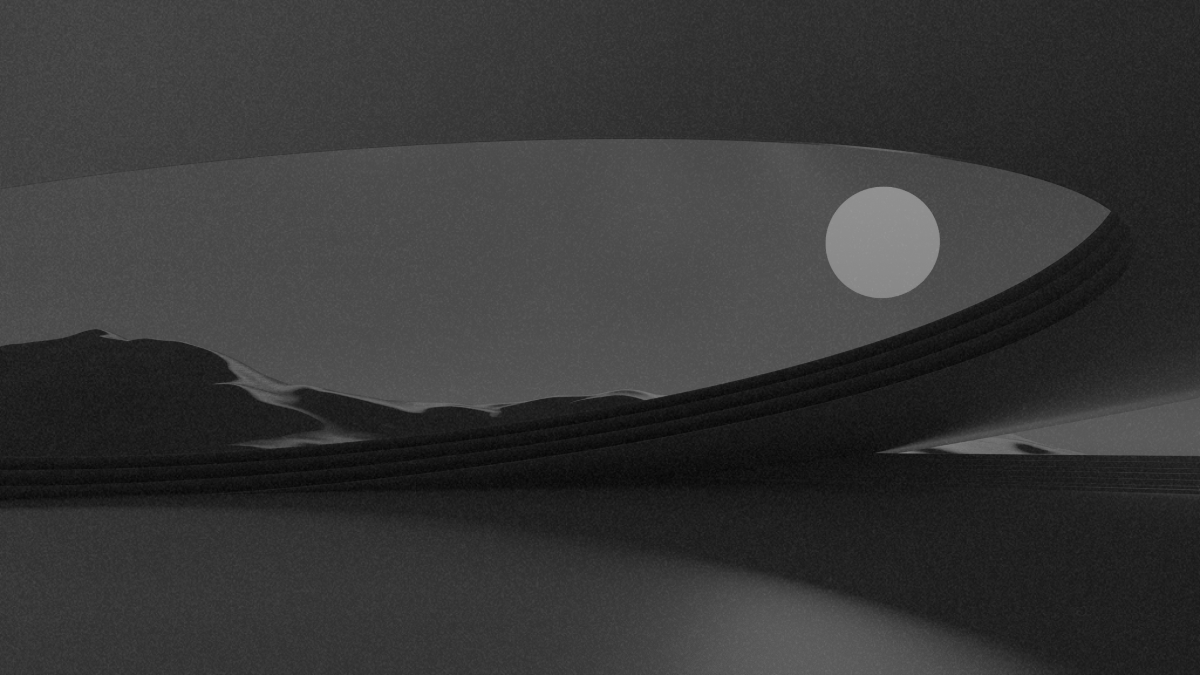How to use Nova Wallet with Polymesh
Nova Wallet is a third-party mobile wallet solution for the Substrate ecosystem that includes support for POLYX on Polymesh.
Polymesh users can use Nova Wallet to store and manage their POLYX tokens as well as take advantage of Nova Wallet’s user-friendly access to Substrate features, such as token transfers and staking.
Nova Wallet is a decentralized and self-custodial app. This ensures access to users' data (including accounts) is only possible for users themselves.
This how-to guide will walk you through how to set up and use Nova Wallet with Polymesh.
Important note before beginning:
Make sure to back up your account and store it privately, and never share it with anyone. You should use your own due diligence in researching and selecting a third-party wallet. The official Polymesh Support cannot provide support for issues with third-party wallets or other non-Polymesh developed wallets, including Nova Wallet. For support with Nova Wallet, see Nova Wallet troubleshooting and support at https://docs.novawallet.io/nova-wallet-wiki/help-and-support/troubleshooting.
Getting the wallet
Nova Wallet is available for both Android and iOS devices. Links to download the wallet can be found on the Nova Wallet website novawallet.io. Downloading directly from the Nova Wallet website ensures you are getting the correct application as other applications may share the same name.
Recap of Polymesh Identity / Onboarding requirements
All Polymesh account keys must be associated with an identity in order to receive POLYX and transact on-chain. Every user must pass an identity verification process before an account can be associated with their identity on-chain. This minimal verification is called customer due diligence (CDD). All Polymesh users must onboard their identity with one of the approved third-party CDD providers who will write an identity claim to the chain for you.
The Polymesh onboarding portal works best with the Polymesh Wallet browser extension, however it also supports manual address entry allowing you to onboard with a key stored in your Nova Wallet. A guide to the onboarding process can be found here.
You can alternatively:
- Onboard your key through using the Polymesh Wallet extension and then import it into Nova Wallet.
- Create a new key in Nova Wallet and attach it to your identity as a secondary key.
Importing / Creating a wallet

Importing a wallet
Importing an already onboarded address is the easiest way to start using Nova Wallet with Polymesh. Nova Wallet supports importing address by:
- Mnemonic passphrase
- Raw seed / private key
- JSON file
- Connecting a hardware wallet (Ledger Nano X required)
Additionally, watch-only addresses can be added by public address.
You can import your original mnemonic seed phrase, created in your Polymesh wallet browser extension, or export a password protected JSON file from the browser extension and import it to Nova Wallet.
To export a JSON file, click on the three dots to the right of your address in the Polymesh Wallet extension and select “Export account”.
Once imported to Nova Wallet, you can send and receive POLYX directly from Nova Wallet and interact with supported dApps through the Nova Wallet DApps interface.
Important: if importing a wallet, users should take great care to ensure their private key is not exposed to the internet as it may lead to your wallet being compromised and funds lost.
Creating a new wallet
Selecting the “Create a new wallet” option will walk you through the creation process. You will name your wallet, record your seed phrase, verify your passphrase and set a pin number for your wallet.
This wallet will not yet be associated with your identity and therefore will not be able to receive POLYX or transact on-chain.
To get the Polymesh address for this newly created wallet, go to “Settings” and then the “Wallet” screen of the Nova Wallet app, then scroll through the list until you find “Polymesh”. Click on the wallet and it will display your address, allowing you to copy it.
Copy this address and save it for the next step.

Adding your new wallet as a secondary key
The process for adding a new wallet as a secondary key of your identity has two steps. First, the primary key of the account must create an authorization request to add the new key. Second, the new key must accept that authorization to join the identity.
The simplest way to initiate the process to add a key to your identity is using the Polymesh Dashboard account page. This method requires you to use your primary account key with the Polymesh Wallet browser extension.
With your primary key selected, in your Polymesh Wallet browser extension, click “Assign a key” on the account page.

Enter the newly created address for your Nova Wallet in the “Key” field, click “Assign key, confirm and sign the transaction to create the authorization.

Following successful execution of the transaction you will see a popup with a transaction hash and a link to the Subscan blockchain explorer.

Open the transaction in the Subscan explorer.
Scroll to the Events section towards the bottom of the page and expand out the details of the “Identity (AuthorizationAdded)” event.
Next, in the details you will see a number adjacent to “u64”. This number is the authorization ID for the authorization we have just created. Make a note of this number and return to Nova Wallet.

In Nova Wallet select the DApps screen and search for: https://mainnet-app.polymesh.network/#/extrinsics
A browser window will open and you will be presented with a prompt to allow Nova Wallet to connect to the DApp. Click “Allow” to proceed.

On the presented screen you need to ensure your wallet is selected under the “using the selected account” field.
Under the “Submit the following extrinsic” heading select “identity” from the drop down and then “joinIdentityAsKey(authID)”. Under the “authId: u64” heading enter the authorization ID previously recorded from Subscan. Then click “Submit Transaction” and then “Sign and Submit”.

Review and Confirm the transaction in your Nova Wallet.

The wallet will warn you that you have “Insufficient balance”. In the case of a joinIdentityAsKey transaction the requesting wallet pays the transaction fee so the warning can safely be ignored. Click the “Continue” button to submit the transaction to the chain.
.jpeg)
Once the transaction has been successfully executed the new wallet address will be joined to your identity and can now receive and send POLYX as well as transact on-chain.
Support issues
If you experience any problems setting up your Polymesh account with Nova Wallet related to the Polymesh Wallet browser extension and applications, contact official Polymesh Support by submitting a ticket in the Polymesh Community Portal.
To learn more about the Polymesh Wallet, addresses, and keys, visit polymesh.network/wallet.
From advisory to reporting, our ecosystem has the collaborators and partners you need to grow your project on Polymesh to new heights.


.svg)